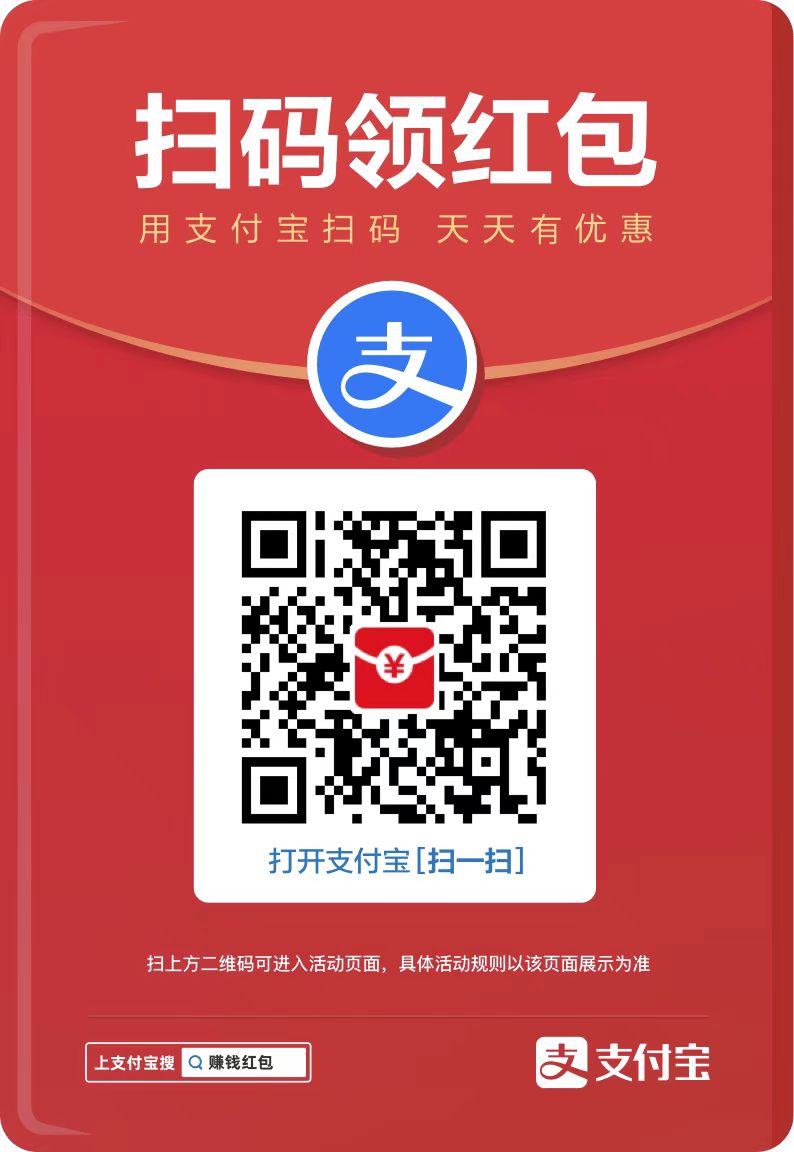您现在的位置是:网站首页> 编程资料编程资料
用HTML5制作一个简单的桌球游戏的教程HTML5 audio标签使用js进行播放控制实例HTML5全屏(Fullscreen)API详细介绍HTML5 video播放器全屏(fullScreen)方法实例
![]() 2021-08-31
990人已围观
2021-08-31
990人已围观
简介 这篇文章主要介绍了用HTML5制作一个简单的桌球游戏的教程,主要利用到了HTML5的Canvas API,需要的朋友可以参考下
话说这只是一个简单的DEMO。游戏性,游戏规则什么的我都没怎么考虑,如果有兴趣细化的朋友可以细化一下,比如细化一下规则,游戏开关,加个声音,细化一下进球检测,更严谨甚至可以去查下击球力度、桌面真实摩擦力等来把游戏弄的更像游戏。我只是给个编程思路哈,随便坐个DEMO而已,玩起来估计还是不会很爽快的~~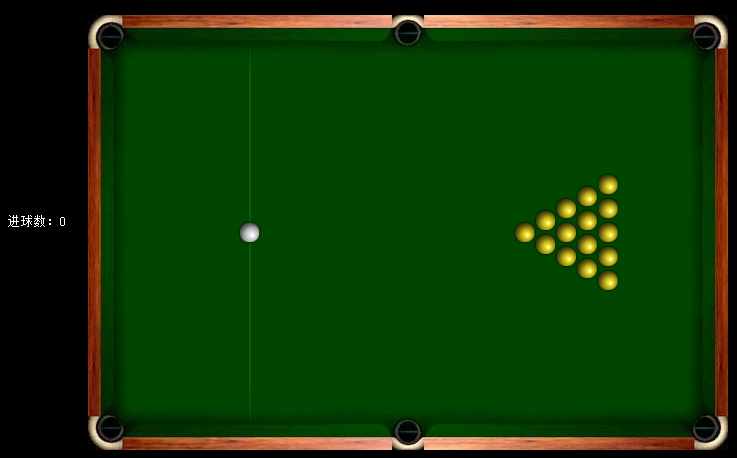
桌球游戏
整个桌球游戏就两个类,一个是球,一个是辅助瞄准线。如果想把改游戏弄的更复杂,还可以再抽象一个形状类,用于检测球与边角的碰撞以及进球。我做的这个游戏采取了最简单的墙壁碰撞检测,所以没有进行球与不规则形状的碰撞检测,如果想玩更复杂的碰撞,可以戳 关于简单的碰撞检测 岑安大大讲的还是很好的。好,接下来就一步一步来:
【球】
先贴代码:
[/code]var Ball = function(x , y , ismine){
this.x = x;
this.y = y;
this.ismine = ismine;
this.oldx = x;
this.oldy = y;
this.vx = 0;
this.vy = 0;
this.radius = ballRadius;
this.inhole = false;this.moving = true;
}
Ball.prototype = {
constructor:Ball,
_paint:function(){
var b = this.ismine?document.getElementById("wb") : document.getElementById("yb")
if(b.complete) {
ctx.drawImage(b , this.x-this.radius , this.y-this.radius , 2*this.radius , 2*this.radius);
}
else {
b.onload = function(){
ctx.drawImage(b , this.x-this.radius , this.y-this.radius , 2*this.radius , 2*this.radius);
}
}
},
_run:function(t){
this.oldx = this.x;
this.oldy = this.y;
this.vx = Math.abs(this.vx)<0.1? 0 : (this.vx>0? this.vx-mcl*t : this.vx+mcl*t);
this.vy = Math.abs(this.vy)<0.1? 0 : (this.vy>0? this.vy-mcl*t : this.vy+mcl*t);
// this.vx += this.vx>0? -mcl*t : mcl*t;
// this.vy += this.vy>0? -mcl*t : mcl*t;
this.x += t * this.vx * pxpm;
this.y += t * this.vy * pxpm;
if((this.x<50 && this.y<50) || (this.x>370 && this.x<430 && this.y<50) || (this.x > 758 && this.y<50) || (this.x<46 && this.y>490) || (this.x>377 && this.x<420 && this.y>490) || (this.x > 758 && this.y>490)){
this.inhole = true;
if(this.ismine){
var that = this;
setTimeout(function(){
that.x = 202;
that.y = canvas.height/2;
that.vx = 0;
that.vy = 0;
that.inhole = false;
} , 500)
}
else {
document.getElementById("shotNum").innerHTML = parseInt(document.getElementById("shotNum").innerHTML)+1
}
}
else {
if(this.y > canvas.height - (ballRadius+tbw) || this.y < (ballRadius+tbw)){
this.y = this.y < (ballRadius+tbw) ? (ballRadius+tbw) : (canvas.height - (ballRadius+tbw));
this.derectionY = !this.derectionY;
this.vy = -this.vy*0.6;
}
if(this.x > canvas.width - (ballRadius+tbw) || this.x < (ballRadius+tbw)){
this.x = this.x < (ballRadius+tbw) ? (ballRadius+tbw) : (canvas.width - (ballRadius+tbw));
this.derectionX = !this.derectionX;
this.vx = -this.vx*0.6;
}
}
this._paint();
if(Math.abs(this.vx)<0.1 && Math.abs(this.vy)<0.1){
this.moving = false;
}
else {
this.moving = true;
}
}
}[/code]
球类的属性:x,y球的位置,vx,vy球的水平速度以及求得垂直速度,ismine代表是白球还是其他球(不同球在_paint方法中绘制的图片不一样),oldx,oldy用于保存球的上一帧位置,不过暂时还没用上,应该有用吧。_paint方法没什么好说的,_run方法就是跟踪小球位置,根据小球每一帧的时间来算出小球的位移增量以及速度增量,mcl和pxpm都是常量,mcl是摩擦力,pxpm是大概算个像素和现实转换比例。。。。然后就是碰撞检测,这个很容易理解了,就计算小球的位置有没有超过边界,超过了就反弹。不过这种碰撞检测很不严谨,如果真要做游戏建议用更复杂一些的。还有就是根据小球的速度来让小球静止。
this.x0 = this.x0;
this.y0 = this.y0;
this.x1 = this.x1;
this.y1 = this.y1;
this.dotlength = 3;
this.display = false;
}
dotLine.prototype = {
constructor:dotLine,
_ready:function(){
this.length = Math.sqrt(Math.pow(this.y1 - this.y0 , 2)+Math.pow(this.x1 - this.x0 , 2));
this.dotNum = Math.ceil(this.length/this.dotlength);
},
_paint:function(){
this._ready();
xadd = this.dotlength*(this.x1 - this.x0)/this.length;
yadd = this.dotlength*(this.y1 - this.y0)/this.length;
ctx.save();
ctx.beginPath();
for(var i=1;i<=this.dotNum;i++){
if(i%2!==0){
ctx.moveTo(this.x0+(i-1)*xadd , this.y0+(i-1)*yadd);
ctx.lineTo(this.x0+i*xadd , this.y0+i*yadd);
}
}
ctx.strokeStyle = "#FFF";
ctx.stroke();
ctx.beginPath();
ctx.arc(this.x1 , this.y1 , ballRadius-2 , 0 , 2*Math.PI);
ctx.stroke();
ctx.restore();
}
}
就是画虚线,这个比较简单了,获取鼠标的位置和白球位置,然后在两者之间隔一段距离画条线,然后就成虚线了。
【多球碰撞检测】
for(var i=0;i
if(b1 !== b2 && !b1.inhole && !b2.inhole){
var rc = Math.sqrt(Math.pow(b1.x - b2.x , 2) + Math.pow(b1.y - b2.y , 2));
if(Math.ceil(rc) < (b1.radius + b2.radius)){
if(!b1.moving && !b2.moving) return;
//获取碰撞后的速度增量
var ax = ((b1.vx - b2.vx)*Math.pow((b1.x - b2.x) , 2) + (b1.vy - b2.vy)*(b1.x - b2.x)*(b1.y - b2.y))/Math.pow(rc , 2)
var ay = ((b1.vy - b2.vy)*Math.pow((b1.y - b2.y) , 2) + (b1.vx - b2.vx)*(b1.x - b2.x)*(b1.y - b2.y))/Math.pow(rc , 2)
//将速度增量赋给碰撞小球
b1.vx = b1.vx-ax;
b1.vy = b1.vy-ay;
b2.vx = b2.vx+ax;
b2.vy = b2.vy+ay;
//修正小球碰撞距离
var clength = ((b1.radius+b2.radius)-rc)/2;
var cx = clength * (b1.x-b2.x)/rc;
var cy = clength * (b1.y-b2.y)/rc;
b1.x = b1.x+cx;
b1.y = b1.y+cy;
b2.x = b2.x-cx;
b2.y = b2.y-cy;
}
}
}
}
}
对所有小球进行遍历,计算两个小球的球心距离,如果小于两小球的半径和,则说明发生了碰撞。如果两个小球都是静止的,就不进行碰撞检测,否则进行计算碰撞后的速度增量,碰撞速度增量的求法可以直接看 小球碰撞的算法设计 ,里面讲的挺详细的,综合起来就得出了上面那一串式子了。
将速度增量赋给碰撞小球。因为两个球碰撞那一帧,两个球是有部分重叠的,所以得进行位置修正,不然小球会一直处于碰撞然后就黏在一起了,位置修正的原理也简单,算出两球的球心距离,通过勾股定理计算出两球的重叠区域的宽度,然后把宽度除于2后赋给小球新的位置,新的位置就是两个球的半径刚好等于球心距。
【鼠标动作】
if(balls[0].moving) return;
document.querySelector(".shotPower").style.display = "block";
document.querySelector(".shotPower").style.top = balls[0].y-60 + "px";
document.querySelector(".shotPower").style.left = balls[0].x-40 +"px";
document.getElementById("pow").className = "animate";
var x = event.clientX + document.body.scrollLeft + document.documentElement.scrollLeft - document.querySelector(".view").offsetLeft;
var y = event.clientY + document.body.scrollTop + document.documentElement.scrollTop - document.querySelector(".view").offsetTop;
dotline.display = true;
dotline.x0 = balls[0].x;
dotline.y0 = balls[0].y;
dotline.x1 = x;
dotline.y1 = y;
window.addEventListener("mouseup" , muHandle , false);
window.addEventListener("mousemove" , mmHandle , false);
function mmHandle(){
var x = event.clientX + document.body.scrollLeft + document.documentElement.scrollLeft - document.querySelector(".view").offsetLeft;
var y = event.clientY + document.body.scrollTop + document.documentElement.scrollTop - document.querySelector(".view").offsetTop;
dotline.x1 = x;
dotline.y1 = y;
}
function muHandle(){
var x = event.clientX + document.body.scrollLeft + document.documentElement.scrollLeft - document.querySelector(".view").offsetLeft;
var y = event.clientY + document.body.scrollTop + document.documentElement.scrollTop - document.querySelector(".view").offsetTop;
var angle = Math.atan((y - balls[0].y)/(x - balls[0].x));
var h = document.getElementById("pow").offsetHeight/document.getElementById("powbar").offsetHeight;
var v = 60*h;
document.getElementById("pow").style.height = h*100+"%"
balls[0].vx = x - balls[0].x>0 ? v*Math.abs(Math.cos(angle)) : -v*Math.abs(Math.cos(angle));
balls[0].vy = y - balls[0].y>0 ? v*Math.abs(Math.sin(angle)) : -v*Math.abs(Math.sin(angle));
document.getElementById("pow").className = "";
window.removeEventListener("mouseup" , muHandle , false);
window.removeEventListener("mousemove" , muHandle , false);
dotline.display = false;
document.querySelector(".shotPower").style.display = "none";
}
},false);
鼠标动作也比较简单,有js基础的基本上都没问题,就是鼠标按下后计算鼠标位置,然后产生辅助虚线,鼠标移动后修改辅助虚线的终点位置。鼠标按下的时候旁边产生一个力量计,我就只用用animation做动画了,然后鼠标按键抬起时通过计算力量计的大小来确定白球的速度,然后再分解成水平速度以及垂直速度赋给白球。同时取消鼠标移动以及鼠标抬起的事件绑定,把辅助虚线以及力量计隐藏。
【动画舞台】
相关内容
- 利用HTML5绘制点线面组成的3D图形的示例Html5+JS实现手机摇一摇功能HTML5 Canvas的事件处理介绍HTML5 audio标签使用js进行播放控制实例
- 用HTML5制作烟火效果的教程html5实现点击弹出图片功能html5 录制mp3音频支持采样率和比特率设置html5表单的required属性使用html5调用摄像头实例代码HTML5页面音频自动播放的实现方式Html5大屏数据可视化开发的实现html实现弹窗的实例HTML5来实现本地文件读取和写入的实现方法HTML 罗盘式时钟的实现HTML5简单实现添加背景音乐的几种方法
- 浅谈利用缓存来优化HTML5 Canvas程序的性能一张图看懂移动HTML5前端性能优化
- 用HTML5制作数字时钟的教程Html5 canvas实现粒子时钟的示例代码HTML写一个网页动态时钟HTML5实现可缩放时钟代码用HTML5的canvas实现一个炫酷时钟效果使用html5 canvas 画时钟代码实例分享html5绘制时钟动画html5时钟实现代码HTML 罗盘式时钟的实现
- 用HTML5 实现橡皮擦的涂抹效果的教程Html5+JS实现手机摇一摇功能HTML5 Canvas的事件处理介绍HTML5 audio标签使用js进行播放控制实例
- 用HTML5中的Canvas结合公式绘制粒子运动的教程详解使用HTML5 Canvas创建动态粒子网格动画Html5 canvas实现粒子时钟的示例代码
- 使用分层画布来优化HTML5渲染的教程html5 分层屏幕适配的方法Html分层的box-shadow效果的示例代码
- 简单介绍HTML5中的文件导入jQuery+HTML5实现的页面整屏滑动切换效果源码html5实现的网格布局动画加载并打开内容特效源码html5实现的可拖拽图片循环滚动切换特效源码
- HTML5实现获取地理位置信息并定位功能HTML5地理定位_动力节点Java学院整理HTML5地理定位实例简单html5代码获取地理位置h5实现获取用户地理定位的实例代码
- HTML5 canvas标签实现刮刮卡效果Html5新特性用canvas标签画多条直线附效果截图HTML5 Canvas标签使用收录详解HTML5 Canvas标签及基本使用